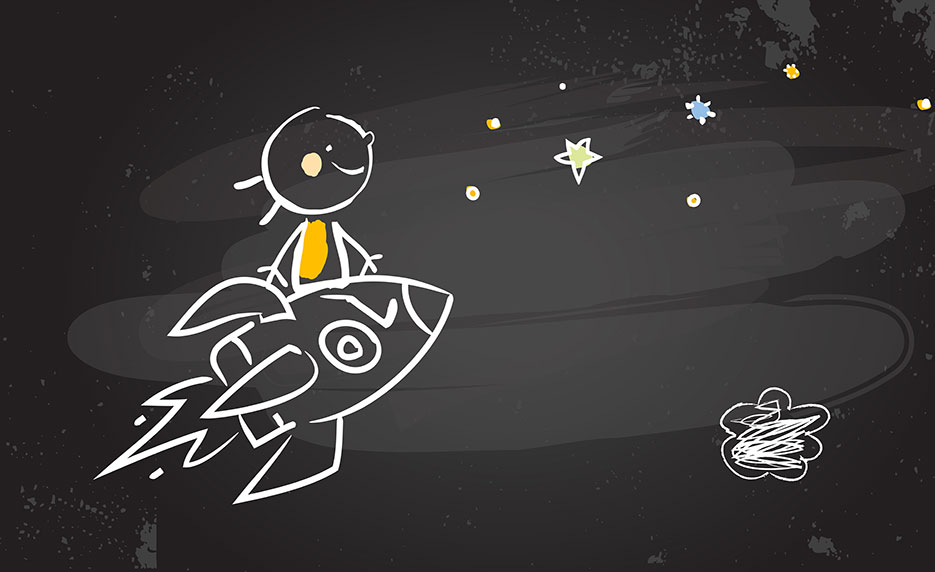
Having SMART Boards in the classroom and knowing how to use them to provide quality instruction are two different things! If you have a SMART Board in your classroom, but have little training in using it, you may be wondering, "what on earth do I do with it?"
In this course, you will discover how to create outstanding presentations with SMART Board and SMART Notebook technology. You will explore the basics of using these tools and discover how to create your own SMART board lessons blending text, videos, and graphics. You will also go beyond the bells and whistles and look at specific ways to use SMART technology to broaden your content and make your lessons accessible to all students. Finally, you will get some simple trouble-shooting tips that will come in handy if your SMART board isn't acting as smart as it should.
By the time you're done with this course, you will be an expert at using your new high-tech tools to plan SMART board lessons that provide engaging, thought-provoking, and easy-to-update material for today's media-savvy learners.
SMART Boards: More Than a Giant Whiteboard
This first lesson takes a close look at exactly what a SMART Board is. Often, teacher inherits a SMART Board in their classroom, but don't know what to do with it. As far as they can tell, it's not much more than a whiteboard. By the end of the lesson, you will know more the SMART Board's interactivity potential and its myriad possibilities.
Learners Today
When you look at today's learners, you have to look at the whole picture, including where they are with current technology. This lesson explores recent learning theories and how technology fits in with them. You will also learn the different about learning types, multiple intelligences, constructivism, and more.
Getting Started
The goal for this lesson is to download the SMART Notebook software and install it on your computer. Once you have done this, you will learn about the equipment needed to start. By the end of this lesson, you will be prepared to begin working with your SMART Board and the SMART Notebook software.
How to Insert Words and Objects Onto Your SMART Board
This lesson focuses on how to write on the SMART Board, starting with how to type on it. Then you will discover how to write using the collection of pens, how to make shapes, and how to use the eraser.
Capture Tools and Tables
This lesson focuses on ways to use documents you already have. There are many terrific tools to help you do just that. For instance, the SMART Notebook Table tool makes creating and manipulating tables easy. Learning how to use these tools will take you another step closer to SMART Board mastery.
The Gallery
This lesson focuses on the SMART Board Gallery. In the Gallery, you will find manipulatives, clip art, images, and more. You will also explore two valuable components of the Gallery: Gallery Essentials and My Content, these tools used to create highly visual and interactive lessons.
Lesson Activity Toolkit
This lesson digs into the Lesson Activity Toolkit. With a simple drag and type, you can introduce, review, or enrich learning. You will also learn about the Page Sorter, Attachments tab, and Activity Builder tab. The Page Sorter is instrumental in helping you see where you are in your SMART Notebook file.
Finding Classroom-Ready Lessons
Knowing how the SMART Notebook software works and what the various tools do is not the most important thing when using your SMART Board. In this lesson, you will learn how to find effective lessons—ones that are already created—to meet your curriculum requirements.
Creating Notebook Lessons
Even when we use the Gallery and the Lesson Activity Toolkit, sometimes we still come up short. So, this lesson focuses on making your own SMART notebook lessons. You will learn how to create reveal and drag-and-drop experiences and how to add preview, chunk, and scaffold learning to any lesson.
Animation, Videos, and Sound
Students learn in different ways. This lesson will teach you how to make your SMART Notebook lessons even more visual and interactive. You will also learn how to reach more learners by animating objects, adding your own images, and adding video and sound.
Recording Lessons and Making Your Own Videos
Since video has become a part of our daily experience, it only makes sense to use them in the classroom. SMART Notebook includes several multimedia functions to help make learning interactive. This lesson introduces SMART Notebook's Page Recorder, the SMART Recorder, and the SMART Video Player.
Troubleshooting
Do you know what disrupts your SMART Board lessons the most? When something doesn't work correctly. This lesson introduces troubleshooting tips for some of the most common technical problems teachers run into when working with their SMART Boards.
Requirements:
Hardware Requirements:
Software Requirements:
Other:
SMART Software Technical Requirements (Windows) (not included in enrollment):
Note: You will receive instructions on how to download the SMART software. If you will be using the 30-day free trial offer, please do not download it ahead of time.
Note: This course was written for the Windows Operating System. There is similar SMART software available for macOS. If you take this course and are using a Mac, please be advised there are noticeable differences between the Windows version and the Mac version.
Self-Study